Adventures in mass renaming files
Back in my college days, I was a bit of a data hoarder. I had built up a sizable collection of movies. Not necessarily for watching, but because someone somewhere on the Internet said something good about the movie. Recently, I decided to put this movie collection to some good use. Or at least better use than sitting idly on a hard drive gathering dust in a closet, waiting for entropy to toggle random bits and corrupt the files. Plan was to move the whole collection to the cloud and stream to my devices using Jellyfin.
Those familiar with Jellyfin - or other media servers like Plex, Emby etc - will know that the files need to be organized in a certain way for Jellyfin to be able to fetch correct metadata. My movie files were already organized, but not in the way Jellyfin wanted.
My movies were organized this way -
Highway
└── Highway (720p) (2014).mkv
Kingdom of Heaven
├── Kingdom of Heaven (1080p) (2005) (Director's Cut).mp4
└── Kingdom of Heaven (1080p) (2005) (Director's Cut).srt
The first three fields - movie title, resolution and release year - are present for all movies. Extras like (Director’s Cut) are optional fields that may or may not be present. Jellyfin docs recommend movie title be immediately followed by release year. In my case, I guess the resolution field between title and year was causing Jellyfin to treat resolution as part of movie title, which was obviously not correct.
The goal was simple - rename all files from current naming scheme to this one -
Highway
└── Highway (2014) (720p).mkv
Kingdom of Heaven
├── Kingdom of Heaven (2005) (1080p) (Director's Cut).mp4
└── Kingdom of Heaven (2005) (1080p) (Director's Cut).srt
How to achieve this goal for over 400 files? Not so simple. I instinctively knew this task will need dabbling with regexes and capture groups. My initial idea was to whip up a quick python script. But this seemed like the sort of task that someone would have solved before me. So I set out to find a good readymade tool for mass renaming files with regex support.
Attempt #1 - Finder
Not many people know it, but macOS’s Finder has a pretty nifty mass rename tool. Just select a bunch of files and try renaming them to be greeted with this dialog -
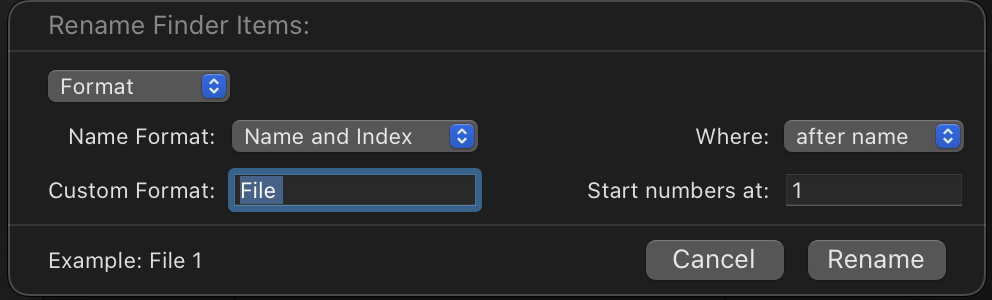
Finder’s mass rename works pretty well for simple stuff like adding, removing or replacing fixed characters. But it has no support for regex, so re-arranging parts of filename is not possible. On to the next alternative…
Attempt #2 - Various GUI tools
A quick google search along the lines of “macOS bulk file rename” yields a ton of GUI tools built for this purpose. Of all the options, these two looked promising -
NameChanger is free to use but hasn’t been updated in a while. I decided to give it a go anyway. Unfortunately, it kept crashing randomly whenever I tried to edit the regex.
ABFR is very promising. It has a ton of options for renaming, shows real-time previews of renames and is updated regularly. It costs 30$ but offers a free trial version that can rename 10 files. It worked very well in renaming the 10 files I gave it, but I found it a tad too costly for what is basically a one-time task for me. I made a mental note to get back to ABFR in case I don’t find anything better and moved on to the next alternative…
Attempt #3 - Embrace the command line
It’s strange how searching for “macOS bulk file rename” shows only GUI tools when there’s a plethora of CLI-based tools available as well. One such CLI program that looked promising was rnr. It ticked all the boxes I needed -
- Has support for regex and capture groups
- Dry run mode so I can verify the renames before the fact.
- Ability to undo the renames in case I mess up even after dry run!
Now that I had seemingly found the perfect tool for the job, next task was conjuring a regex to match the original filenames. regex101 is super helpful here, as is rnr’s dry run mode. Here’s the regex I came up with -
(.*) (\(720p\)|\(1080p\)) (\([0-9]+\))
And here’s the full command I used to rename -
rnr -rfD '(.*) (\(HD\)|\(1080p\)) (\([0-9]+\))' '${1} ${3} ${2}' ./*
-r Recursive mode since actual movie files are inside sub-directories.
-f Perform the actual rename. rnr is dry run by default. So you need to pass this flag to actually make the changes.
-D Match and rename directories as well, along with files.
The regex captures three groups from each matched filename - title, resolution and year. The replacement string ${1} ${3} ${2} simply swaps the position of resolution and year in the matched name. The final ./* tells rnr to include all directories recursively from the current directory.
Conclusion
After nearly 2 hours of research, trial and error, it was good to see rnr proceed to rename 400+ files in less than a minute with no issues. Writing my own script for this would have taken longer. Adding support for features like dry run and recursive mode - far far longer. So I guess the moral of the story is - Look for existing tools for the task at hand rather than trying to reinvent the wheel!